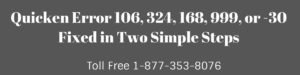Today we’re going to discuss “Quicken is currently unable to verify financial institution information for download.” It occurs with Quicken versions that are no more supporting online services like Quicken 2014 or 2015.
In this situation you need to upgrade Quicken to newest version because each version has three years of life to download transactions from financial institutions.
Currently Support Quicken Products (Discontinuation Policy)
| Quicken Product | Discontinuation Date |
| Quicken For Mac 2007 and 2007 for Lion | See Quicken Support Policy |
| Quicken 2015 Canada | May 31, 2018 |
| Quicken 2016 Canada | May 31, 2019 |
| Quicken 2015 (Windows and Mac) | April 30, 2018 |
| Quicken 2016 (Windows and Mac) | April 30, 2019 |
| Quicken 2017 (Windows and Mac) | April 30, 2020 |
| Quicken Subscription Product (Windows and Mac)** | Based on subscription length purchased (1 Year or 2 Years.) |
**Quicken Subscription Product – After the separation of Quicken software from Intuit Inc. Quicken Inc. made a lot of changes like Quicken 2018 and after are now membership products (available in 1 and 2 years of membership).
Causes of “Quicken is currently unable to verify financial institution information for download”
1. Your system date and time is incorrect
2. The release of Quicken is not supported by the financial institution
3. Financial institution logins are incorrect
4. The financial institution doesn’t support the type of account
Simple Steps to fix “Quicken is currently unable to verify financial institution information for download”
STEP ONE: Make sure Quicken is running with the latest release
1. Open Quicken
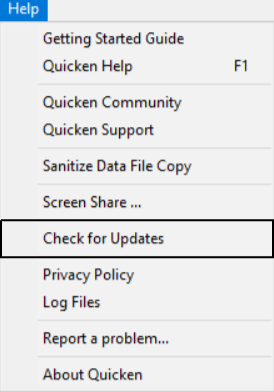
2. Go to Help > Check for Updates
3. If an update is
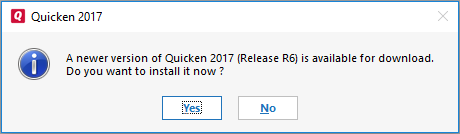
STEP TWO: Refresh your bank account information
1. Go to Tools > Online Center
2. Click on a drop-down arrow to choose your financial institution
3. Now press CTRL+SHIFT keys together and while pressing then click on Contact Info
4. Choose one of your bank’s account which is in question from the drop-down account list
5. Make a check on Financial Institution Branding and Profile
6. Click on Refresh

7. Now click on Update/Send…
8. Update your account again now
If this issue still exists after following above two steps please proceed further with the below steps too.
STEP THREE: Deactivate and Reactivate your account
Deactivate your account
1. Go to Tools > Account List (Ctrl+A)
2. Click Edit on the account that has this error
3. Go to Online Services
4. Click Deactivate

5. Click Yes to confirm account deactivation
6. Hit OK and Done.
Reactivate your account
1. Go to Tools > Account List (Ctrl+A)
2. Click Edit on the account
3. Select Online Services
4. Click Set up Now…
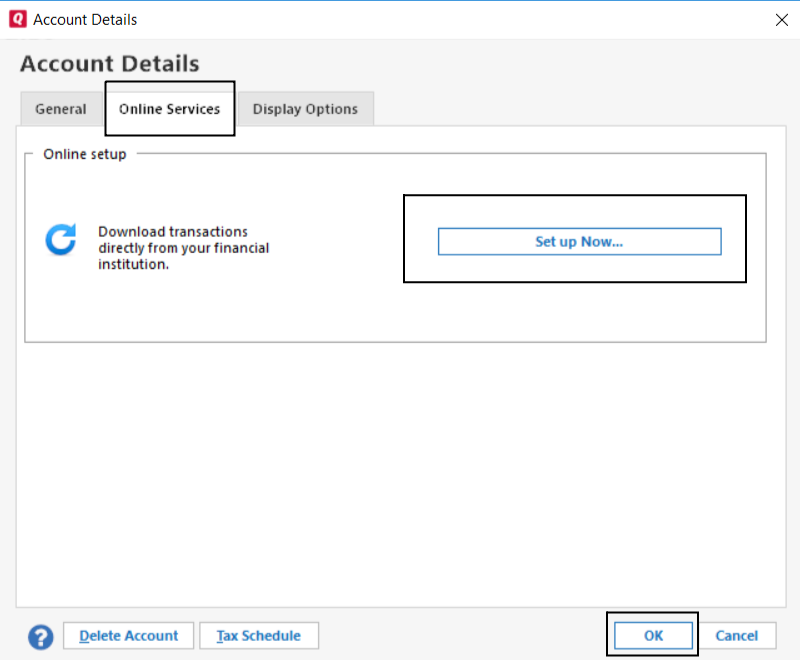
5. Type your financial institution credential (Username/Password)
6. Click Connect
7. Once account found LINK the account instead of adding it
8. Click Next and then Finish
STEP FOUR: Confirm your system date and time
1. Ensure your system data and timing by double-clicking on the bottom right-hand side corner. If it’s incorrect
2. Press Windows + R keys from the keyboard together
3. Enter Control or Control Panel under the Run window and click OK
4. Click on Clock and Region
5. Now click on Change date and time…
6. Once changes applied click on OK to confirm them
IMPORTANT: You can track your financial data manually even the Quicken version is not supported but you can’t import your data that you downloaded from the bank’s website either because that is also an online connection.
After following all the above process if you’re still unable to fix this issue please contact Quicken Support by dialing 1-877-353-8076