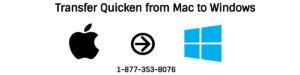Quicken is a leading financial software from the past decades which helps you to track your financial information in an effective and efficient manner. A major priority is to download the transactions from a financial institution, create reports and budgets, manage bill & income reminders, paying bills and much more. Although it is great financial software, sometimes it also causes issues like One step update is not working, Quicken won’t open, Damage data found etc. So, today we’ll discuss “Troubleshooting Quicken Data Issues“.
Quicken may face data integrity issue which may cause you the following
1. Quicken data file may not open
2. Misinterpreting data can be display
3. Unable to download the information from the financial institution etc.
In order to troubleshoot Quicken data files, you need to Repair and Validate Quicken files that help you to see the problems with the help of data_log.
Things to do before troubleshooting Quicken data issues
A. Make sure Quicken is running with the latest update
1. Open Quicken
2. Go to Help > Check for Updates
3. If an update is available click on Yes to launch
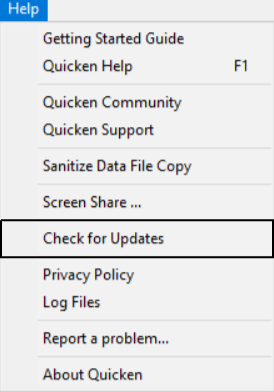
Note: You can download Quicken updates and release manually from here.
B. Make a backup before diagnosing Quicken data issues
1. Open Quicken
2. Go to Files > Backup and Restore > Back up Quicken File… (Ctrl+B)
3. Browse a location to make a backup in secure place and then click on Back up Now
Notice: If you want us to troubleshoot your Quicken data files remotely, contact Quicken Support by dialing 1-877-353-8076
Simple Steps to Troubleshooting Quicken Data File Issues
STEP ONE: Copy your Quicken Data Files and Validate
1.Open Quicken
2. Go to File > File Operations > Copy…
3. No need to make any changes simply click on OK
4. On the next screen, choose New copy and then click on OK (See an image below)
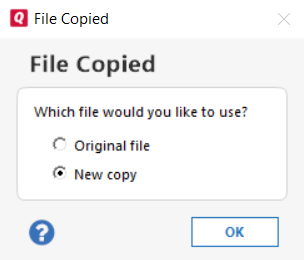
5. Now your copy file is open
6. Go to File > File Operations > Validate and Repair…
7. Now make a check on Validate file
8. If you were facing a problem with investment accounts also make a check on Rebuild investing tools
9. Now click on OK
10. In this step, Quicken will validate your data file. This process may be a time-consuming process it depends on the size of the file.
11. Once validation is completed you will see a DATA_LOG. Under the data_log, you may see the information that you need to follow to make any correction
12. If you see “Damaged Data Block” under the file data_log that means file can’t be fixed. In this situation, you need to restore the backup before this started.
STEP TWO: Super Validate your Quicken data
You can double check your data file status by doing super validate. To do it
1. Go to File > File Operations
2. Now press and hold CTRL+SHIFT keys from the keyboard together and then click on Validate and Repair
3. Make a check on Super Validate File
4. Click OK
If the same thing happens that you saw into a simple validation process, you need to restore a backup prior to the problem begin.
After following all the above steps if your issue still exists you need contact Quicken Technical Support and one of our experts will help you. Call Tollfree 1-877-353-8076