In this article, we’ll discuss “Switch from Express Web Connect to Direct Connect in Quicken.” It helps users for better functioning like with the help of direct connect you can pay bills directly from Quicken, no hurdles for downloading transactions into Quicken etc.
There are three kinds of Connection methods in Quicken and it’s important to know about each of three.
1.Express Web Connect: It helps to download transactions automatically from financial institutions in Quicken.
2.Direct Connect: It also helps to download financial information from bank and additionally you can pay your bills and transfer money with the help of this method. Fees may apply from the bank.
3.Web Connect: With the help of this method you can export financial transactions from the bank’s website and import them into Quicken.
Things to ensure before switching from Express Web Connect to Direct connect
A.Ensure if your Quicken is up to date
1.Open Quicken
2. Go to Help > Check for Updates
3. If an Update is an available click on Yes to launch.
B.Confirm with your bank if they support Direct connect
You may need to contact your bank to confirm if they do support direct connect. We know some of them like Chase, Bank of America, Wells Fargo, SunTrust and many more.
Simple steps to switch from Express Web Connect to Direct Connect in Quicken
There is no rocket science behind switching the connection method into Quicken. You can simply deactivate and reactivate your account that leads to change in connection type. Please have a look below
Deactivate your account that you want to change a connection type
1. Go to Tools > Account List (Ctrl+A)
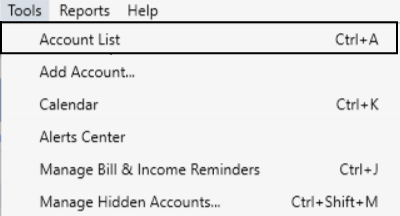
2. Click on Edit for the account that you want to change the connection type
3. Select the Online Services tab
4. Click on Deactivate
5. Click OK
Reactivate your account that you deactivated to change a connection type
1. Go to Tools > Add Account…
2. Choose a type of your account (Checking, Savings or Credit Card etc.)
3. Click on Advanced Setup
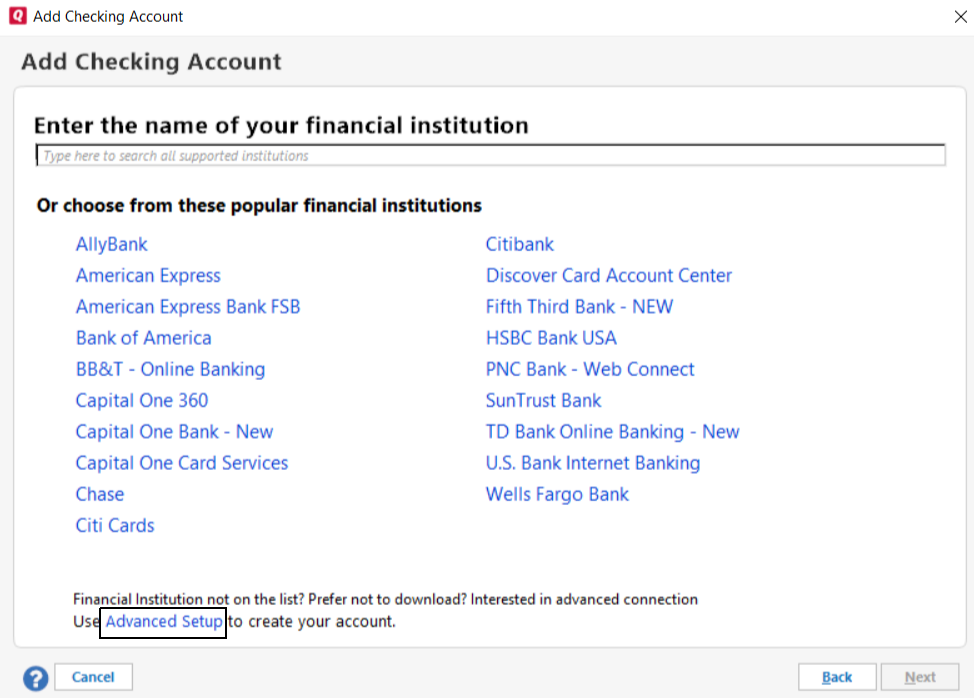
4. Next screen prompts you to enter the name of your bank and then click on Next
5. Now on the next screen, you can see three connection methods choose Direct Connect and click on Next
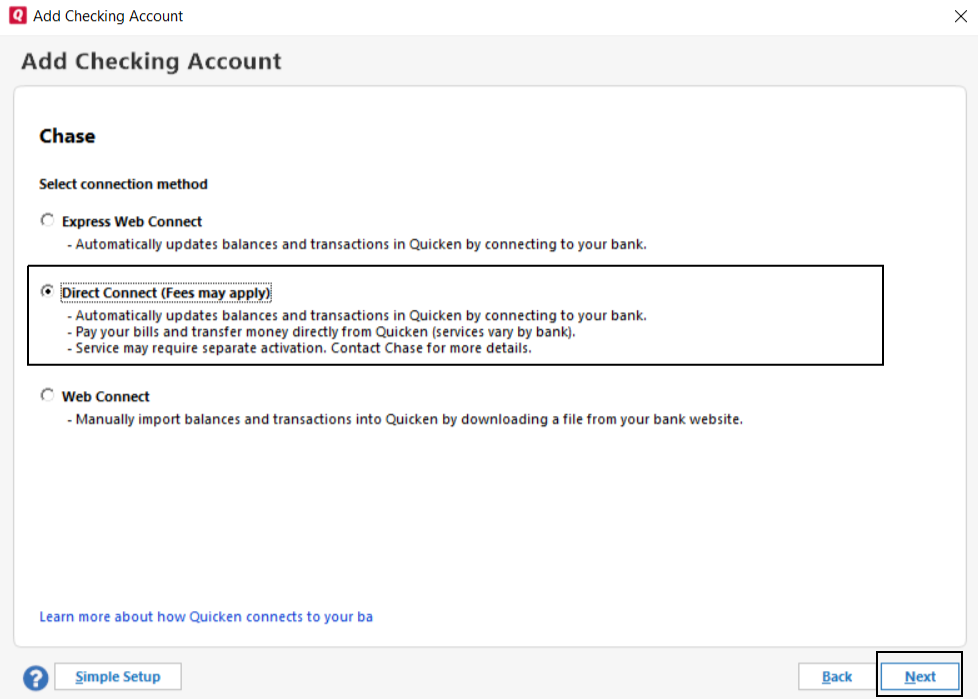
6. Now follow the onscreen instructions.
There could be a possibility bank may look for your verification in that case you may need to visit your bank’s website or call them directly.
Things to ensure after switching from Express Web Connect to Direct connect
A.Ensure your account connection is showing you Direct connect
1. Go to Tools > Account List
2. Click on Edit for the account that you changed the connection type
3. Click on Online Services tab ( see an image below)
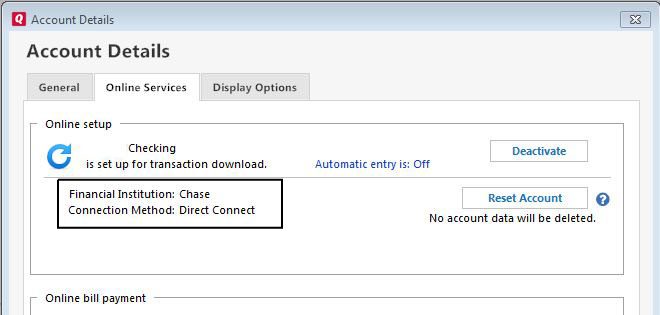
B. Perform one step update in Quicken
1. Go to Tools > One Step Update
2. Make a check on the bank that you want to update and enter the password if it’s not saved
3.Click Update Now
If you face any problem with the above process “Switch from Express Web Connect to Direct Connect in Quicken” you can contact to Quicken Support 1-877-353-8076
You may also read:

Thank you for the above. I am having trouble with Navy Federal Credit Union and Web Connect. So, I may ask them about Direct Connect instead if they can’t fix the latest glitch with a pop-up window before I can get int.
Yes, you can ask them and they’ll help you to switch from Web connect to direct connect.