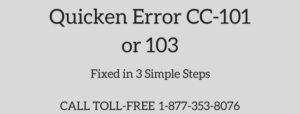Quicken Error OL-392 occurs when you’re updating your accounts using online services. Error Code OL-392 usually occurs when accounts haven’t been updated from a long lime such as more 3 months etc.
When you’re trying to update your accounts it may not allow you to download the transactions for the prior period because it’s depending on your financial institution that for how least days of information they can help you with. The most financial institution provides you at least the last 90 days of information.
In this post, we’ll discuss the causes and solution steps to fix it.
Quick Note: You may also face Quicken Error OL-304
Causes for Quicken Error Code OL-392
Your Accounts haven’t updated from a long time in Quicken
Note: Process to fix this error code may complex you can speak with our experts for a quick resolution or leave us your message.
Simple Steps to Fix Quicken Error OL-392
Step 1: Update Quicken to the latest release
- Open Quicken Software
- Go to Help > Check For Updates
- If an update is available click on Yes to launch
Step 2: If an update did not download all the past days of transactions
If you process the one-step update and unable to download some days/months of information. You can do one thing is to export and import information to keep your register updated.
To do that:
A. Deactivate the Online Services
- Go to Tools > Account List (Ctrl+A)
- Click on Edit for the account that you want to change the connection type
- Select the Online Services tab
- Click on Deactivate
- Click OK

B. Visit your Bank Website
In order to export the information you need to login to your bank website and go to the download section. Now you may need to customize a period to export your bank transactions. .QXF is a format to export your data in order to access it in Quicken.
Once you successfully exported Web connect(.QXF) data.
Now do the following:
- Open Quicken
- Go to File > File Import > Web Connect (.QFX) File…
- Then browse a location to import .QXF data
- Click Open
- Now click on Use an Existing Quicken Account from the provided list. It will help you to import your data into an existing account.
Now you can see all the missing days/months of transactions will be in your account register or under downloaded transactions section waiting to be accepted.
Once everything is updated you may need to deactivate and reactivate the account to use online services in the future directly from Quicken.
After following all the above steps you won’t face Quicken Error Code OL-392 but incase it still exist you can speak with our experts for a quick resolution or leave us your message.
Related Links