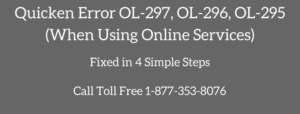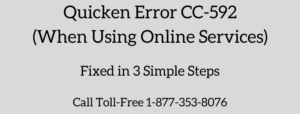In this article, we’ll discuss Quicken Error OL-304-A. This error occurs when using online services and your financial institution is unable to recognize the account or it is no longer active (closed).
You may also face
1. Quicken Error OL-301-A
2. Quicken Error OL-293-A or OL-294-A
This is a common error in Quicken 2017, 2018 or 2019. You can contact Quicken Support for fixing this issue.
NOTE: You may also face QuickBooks Error OL-304
Causes for Quicken Error OL-304-A
1. Your account has been closed
2. An account is not authorized from the financial institution
3. The account is not setup correctly.
Simple Steps To Fix Quicken Error OL-304-A
STEP ONE: Make sure you’re using Quicken with latest release
1.Open Quicken
2. Go to Help > Check For Updates
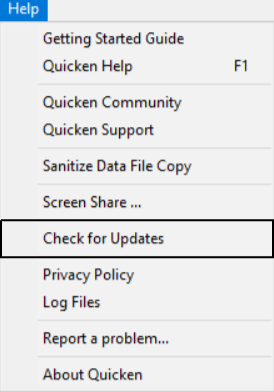
3.If an update is available click on Yes to launch
You can download the latest release manually from here.
STEP TWO: If your account has been closed with financial institution
Quicken Error Ol-304-A also occur when you closed your account. In this situation, you need to disconnect the online services in Quicken. To do that
1. Open Quicken
2. Go to Tools > Account List (Ctrl+A)
3. Click on Edit for the account that has been closed in your bank
4. Select the Online Services tab
5. Click on Deactivate button under online setup (see an image below)

STEP THREE: You need to contact your financial institution
It could be a possibility that your account has been set up in Quicken but that is not authorized from your bank to use online services. Once your bank setup your online services you may need to deactivate and reactivate your account. (follow the below step)
STEP FOUR: Deactivate and Reactivate your account
Deactivate Account in Quicken
1. Go to Tools > Account List (Ctrl+A)
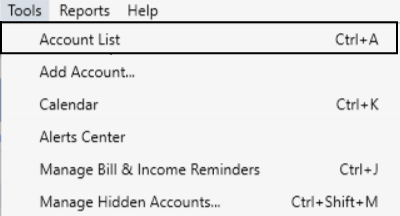
2. Click on Edit for the account that you want to change the connection type
3. Select the Online Services tab
4. Click on Deactivate
5. Click OK
Reactivate Account in Quicken
1. Go back to Tools > Account List (Ctrl+A)
2. Click on Edit for the deactivated account
3. Select the Online Services tab
4. Click on Setup Now…
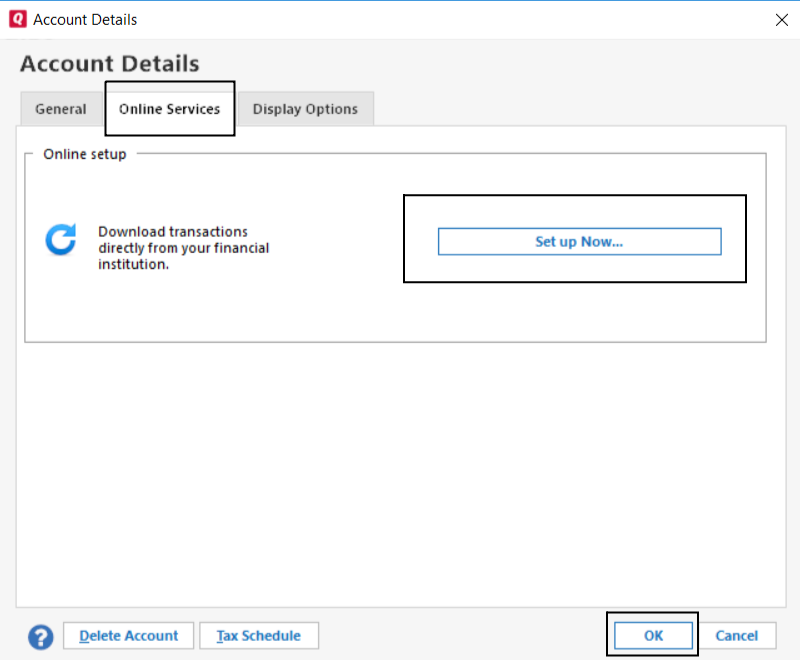
5. Now enter the username/password for the bank
6. Once Quicken show you the account list you need to LINK your account
After following all the above you won’t face Quicken Error OL-304-A but in case if it’s still exist contact Quicken Technical Support