Quicken Error CC-509 occur when your bank requires you to change the password after the certain period of time because of the unsuspected activity in an account or policy of the financial institution.
Are you also facing Quicken Error code CC-509 when using online services? No Worries! We have quick solutions steps to fix it.
Before we discuss the solution steps, let’s have a look for it causes.
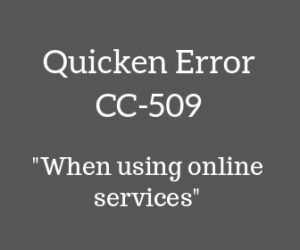
List of causing Quicken Error CC-509
- Bank password get old
- Vault password needs to be reset
- Quicken isn’t running with latest release etc.
Quick Note: You may also face the below errors when updating accounts in Quicken
- Quicken Error CC-501, Quicken Error CC-502, Quicken Error CC-503
- Quicken Error CC-508, Quicken Error CC-506
4 Simple ways to fix Quicken Error CC-509
STEP ONE: Make sure Quicken is up to date
- Open Quicken
- Go to Help > Check for Updates
- If Quicken is up to date that’s great or if not you’ll get a notification to install the latest release on the next screen
- Click Yes to install it
- It may take some time or get an exit for installing the latest update, but you don’t need to worry about your work it will be saved.
See the below image to install Quicken latest update.

STEP TWO: Update Quicken Vault Password
- Go to Tools > Password Vault > Add or Edit Passwords…
- Select the bank account
- Click Change Password
- Create the password and confirm it
- Click Change and Done
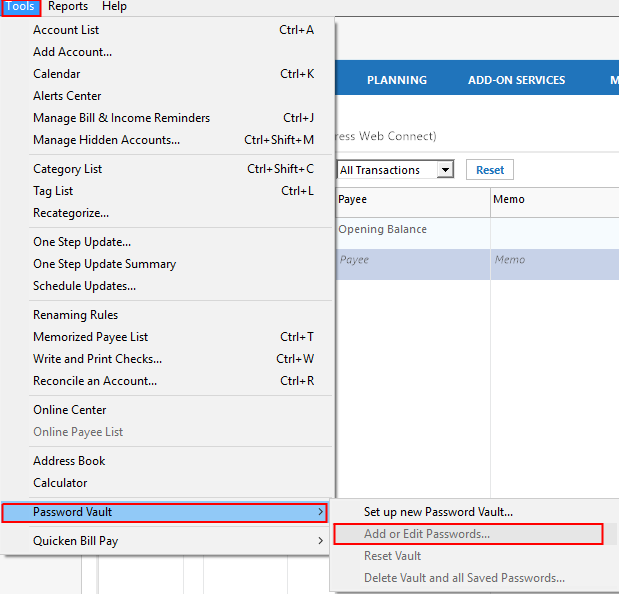
STEP THREE: Refresh Branding and Profile Settings
- Go to Tools > Online Center
- Choose your financial institution from the drop-down error that has Quicken Error cc-509
- Press Ctrl+Shift keys at the same time and click Contact info
- Choose your account from account drop-down arrow
- Make a check on Financial Institution Branding and Profile from the refresh option
- Click Refresh
- Now click Update/Send…
- On the next screen type your financial institution password and click Update Now

After following all the above steps if you still have Quicken Error code cc-509, please proceed with below steps
Quick Notification: You may also face below errors when updating your accounts online
- Quicken Error CC-800, Quicken Error CC-890 or CC-891, Quicken Error CC-892
- Quicken Error OL-393-A, Quicken Error OL-301-A, Quicken Error OL-1-B,
STEP FOUR: Deactivate/Reactivate the account that experiences this problem
- Go to Tools > Account List (Ctrl+A)
- Click on Edit for the account that has this error code
- Select Online Services
- Click on Deactivate and then click Yes
- Click OK and Done
Now we’ll take some extra steps just to make sure Quicken files are safe.
- Go to File > File Operations > Validate and Repair…
- Check on Validate File
- Click OK
- Click Yes, If Quicken asking you to save the transactions
- Now Quicken begins the validation process. ( It may take some time depending on your Quicken file size)
- Once Validation has completed, you’ll get a DATA_LOG notepad that states to you about your Quicken file condition.
- If you get some errors in DATA_LOG, please contact Quicken Technical Support or
- If no error has been found in DATA_LOG, try to reactivate the account
Reactivate the account
- Go to Tools > Account List (Ctrl+A)
- Click on Edit for the same account that experience Quicken error CC-509
- Select Online Services and click Set up Now…
- On the next screen, you’ll ask for your financial institution logins (username and password)
- Click Save this password (Optional) afterward, it may ask you for Quicken vault password or Quicken ID and Password
Information: After the separation of Quicken from Intuit Inc. it’s necessary to create Quicken ID
- Click Connect
- In the process to reactivate your account quicken will pull up your bank information, make sure to LINK it instead of adding it again. (See an image below)
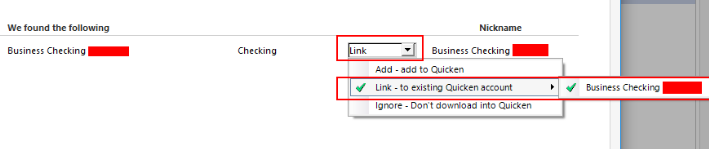
- Click Next and then Finish
After following all the above steps you’ll no longer face Quicken Error CC-509 but in case of an issue still, exist into the software contact Quicken Support to speak with an expert or leave your query into the comment section below we’ll respond asap.
TOLL-FREE 1-877-353-8076
![You are currently viewing Quicken Error CC-509 [When Using Online Services]](https://quickensupportline.com/wp-content/uploads/2018/07/Untitled-design-50.jpg)
