QuickBooks Error 80070057 occurs when opening the company file. Error Code 80070057 states that the parameter is incorrect.
In this post, we’ll discuss the causes and solution steps to fix it.
Note: You may also face QuickBooks Error 1904
Causes for QuickBooks Error Code 80070057
- You’re not logged in to as Admin user
- .ND File is damaged
- Company file isn’t located to the default location
Quick Note: Process to fix this problem may complex, you can speak with our experts for a quick resolution. Call our TollFree or Leave us your message.
7 Simple Steps to Fix QuickBooks Error 80070057
Step 1: Update QuickBooks to the Latest Release
- Open QuickBooks Desktop
- Go to Help > Update QuickBooks Desktop…
- Click on Update Now(To the top)
- Click Get Updates
- It may take some time to update the QuickBooks Desktop
Step 2: Open the Company File Correctly
A. If the file is located on the local computer
You may need to open the company file using QuickBooks Desktop. No need to open the company file by making a double click on it.
- Open the QuickBooks Desktop
- Select the company file
- Click Open
B. If the file is located on the remote location
- Open QuickBooks Desktop
- Go to File > Switch to Multi-User Mode
- If asks, click on Yes to enable the multi-user mode
- Click OK
- Download and Install QuickBooks Tool Hub
- Now open the tool hub and go to Network issues tab and click QuickBooks Database Server Manager
- Now follow the onscreen instructions
This way QBDBMGRN.exe service will start as a background service. It also starts at the QuickBooks Desktop installation.
Step 3: Run QuickBooks With Admin Permissions
- Close QuickBooks Desktop
- Make a right-click on QuickBooks Desktop icon and select Run as Administrator
- If asks, click on Yes
- Now select the company file and click Open
If the same problem still exists, please proceed further with the below steps
Step 4: Move your company file to the Default Location
- Close QuickBooks Desktop
- Press Windows+E keys to the file explorer and click This PC
- Type *.QBW into the top right search field. It may take some time to pull up the company file. Note: *.QBW is the extension of the QuickBooks Company File.
- Then make a right-click on the company file and click Copy
- Now navigate to the default location C:/Users/Public/Public Documents/Intuit/QuickBooks/Company Files
- Then, Paste the company file
- Now press and hold down Ctrl+Shift keys and make a double click on QuickBooks Desktop. Don’t release the keys until No Company Openwindow is up.
- Now click on Open or Restore an existing company
- Choose open a company file and click Next
- Browse to the default location and select the company file.
- Then click Open
Step 5: Install and Run QuickBooks File Doctor
- Download QuickBooks Tool Hub and go to your downloads by pressing CTRL+J
- Under your downloads list click on QuickBooksToolsHub.exe
- Click Yes to allow this app to make changes
- Now click on Next to install it and then click Yes again for accepting the license agreement
- Click on Next and then Install (It may take some time)
- Once the installation is complete click on Finish
- Now open QuickBooks Tool Hub (Icon will be available on the desktop)
- Under Company File Issues tab click on Run QuickBooks File Doctor
- Click on Browse to select the company file
- Select Check your file and network
- Click Continue
- Enter QuickBooks Admin password and click Next
Step 6: Rename .ND File
- Open your QuickBooks company file location C:\Users\Public\Documents\Intuit\QuickBooks\Company File [Default Location]
- Now look for the file that has .ND extension
- Make a right-click on them and select Rename, Now type “.OLD” at the end of the file
- For Example, CompanyName.qbw.ND now changes it to CompanyName.qbw.ND.OLD
- Click Yes to confirm.
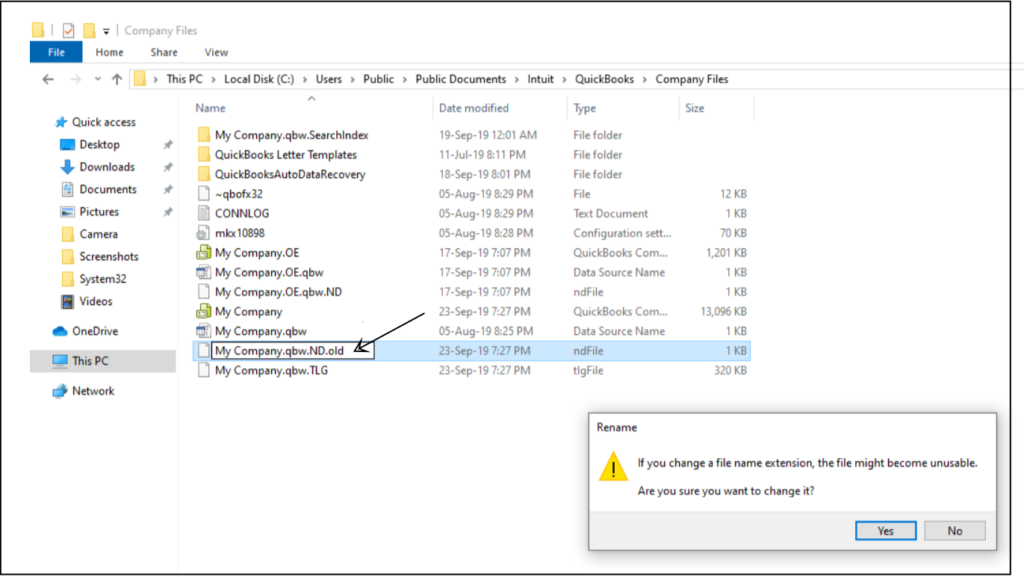
Step 7: Run QuickBooks Database Server
- Make a double click on QuickBooks Tool Hub desktop icon to open
- Then select Network Issues tab, now click QuickBooks Database Server Manager
- If QuickBooks Database Server Manager shows the correct company file location click on Start Scan but if not click on Browse to select the company file folder and then click Start Scan.
- Now QuickBooks Database Server Manager will repair your firewall and provide all the efficient permission to access in all workstations
- Once the repair is successful click on Close
After following all the above steps you’ll no longer face QuickBooks Error Code 80070057 but in case it still exists, you can speak with our experts for a quick resolution. Dial our TollFree or Leave us your message.