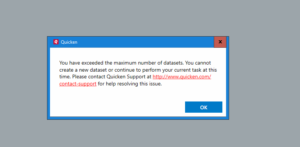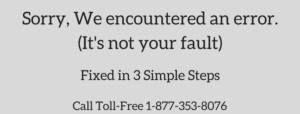When you update the accounts or perform reconciliation in Quicken, you may encounter “Error Accessing Disk”. It usually happens when the file is stored on the cloud platforms such as Dropbox, Google Drive, etc.
It’s recommended to move the data file to the local drive of the computer. In this post, we’ve discuss the causes and solutions steps to fix this issue.
Causes for the problem
- Quicken file is located in a cloud platform such as Dropbox, etc.
- The latest update of Quicken may arise the issue
Important: The process to fix this problem may complex, you can speak with our experts for a quick resolution. Dial TollFree or leave us your message we’ll contact you.
4 Simple Steps to Fix Error Accessing Disk in Quicken
Step 1: Update Quicken to the Latest Release
- Open Quicken
- Go to Help > Check for Updates
- If an update is available to download click on Yes to launch
Step 2: Validate Quicken File
To Validate the Quicken Data File:
- Go to File > File Operations
- Select Validate and Repair…
- Choose Validate File and click OK
This process may take some time depending on the data file size. Once the process will be completed you can see the logs about the file. You need to wait until the logs come up on the screen and in case it’s unable to validate the file please don’t close Quicken.
Step 3: Move the Data File from Cloud Platform to the Computer Local Drive
This problem generally arises when the file is located on a cloud platform such as Dropbox, etc. It’s good to move the file from the cloud platform to the local drive of a computer and open it from there.
1. Locate the file on your computer
- Open Quicken
- Go to File > Show this file on my computer
- Now make a right-click on the file and click Copy
2. Move the File to the local drive of your computer
- As the data file is copied, it’s time to move it into the local drive
- You can navigate to C:\Users\[username]\Documents\Quicken
- Make a right-click on the window and click Paste
- Now the file is moved to the local drive
3. Open Quicken File from the Local Drive
- Go to Quicken
- Click on File > Open Quicken File
- Navigate to the local drive location C:\Users\[username]\Documents\Quicken
- Select the data file and click Open
If you’re still facing an error accessing the disk in Quicken, please proceed further with the below step.
Step 4: Restore the backup prior to the problem
If the same problem still occurs, try to restore the backup file prior to this problem. To restore the backup file:
- Go to Quicken
- Click on File > Backup and Restore
- Select Restore from Backup File…
- Choose Restore from your backup and click Browse…
- Now follow on-screen instructions to restore the backup
After following all the above steps you’ll no longer face Error Accessing Disk in Quicken but in case if the same problem still exists, you can speak with our independent experts. Contact Us
Related Posts