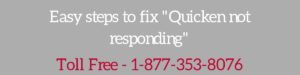In this post, we’ll discuss “How to download and Install Quicken For Windows from www.quicken.com ?.” for a subscription or non-subscription product. There could be a possibility for error occurrence while installing Quicken.
Download and Install Quicken for Windows (Non-Subscription Product)
Quicken 2017 was the last non-subscription version from Quicken Inc. initially launched in Oct. 2016. Below are the steps to download and install Quicken for Windows 2017
In order to Download Quicken for Windows
1. Go to https://signin.quicken.com/signin
2. Enter your Quicken ID/Password
If you forgot your Quicken ID/Password. Select Forgot your Quicken ID or password.
3. Click Sign In
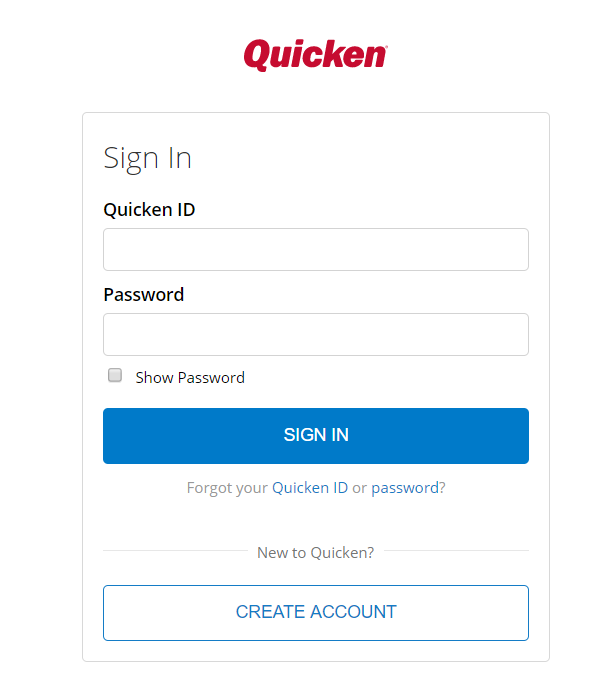
Important: After the separation of Quicken from Intuit Inc. Users must need to create Quicken ID.
4. If Quicken sends you a 6 digit code on your registered phone number or email. Enter the code in for verification purpose.
5. Once you logged in to your account scroll it down to Your Purchases sections and click on Download Quicken.
If you’re using Google Chrome to download Quicken, click on the left-hand side download progress or go to Downloads (Ctrl+J) by clicking on three dots at the top right-hand side corner.
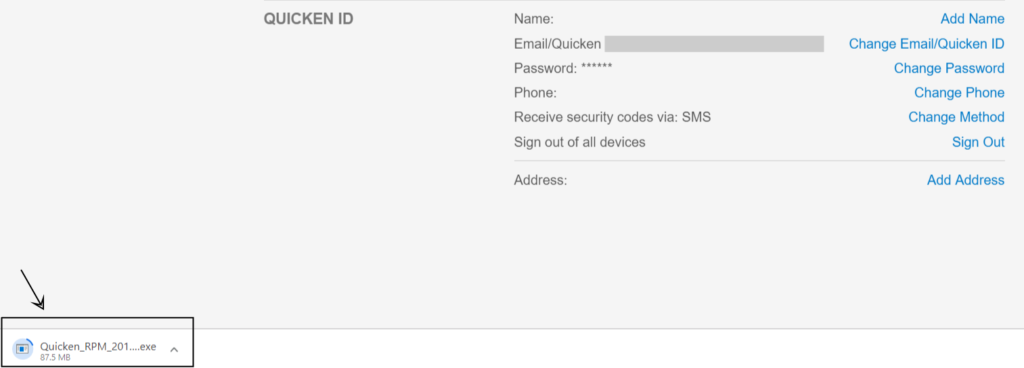
If you’re using Internet Explorer click on Save and then Run in order to install Quicken into your Computer.

If you’re using Mozilla Firefox, Click on Save File. Now click on a download icon and select Quicken .exe file or press CTRL+J to open download and click on Quicken .exe file
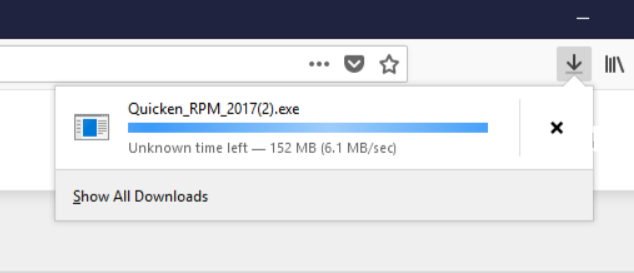
In order to Install Quicken
1. Click on Let’s Go
2. Accept Licence agreement
3. Click on Install
4. Installation process may take some time
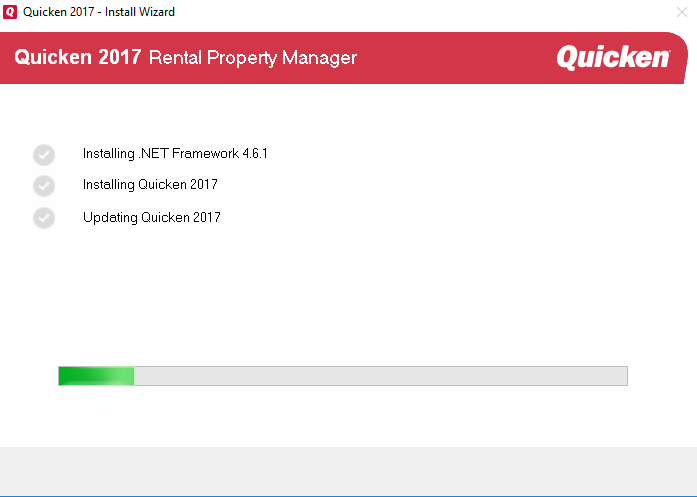
5. Once Installation process has been completed, click on Done
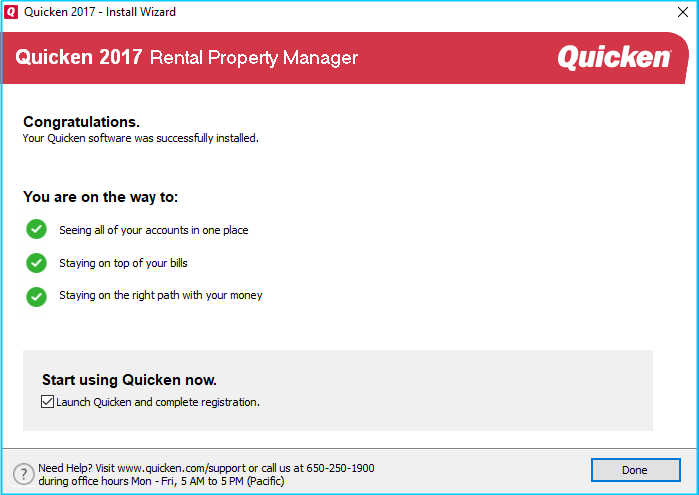
6. Now enter Quicken ID/Password and click Sign In
7. Now follow onscreen instruction in order to complete Quicken installation.
Quicken may ask you to sync your data file with mobile devices. Click here to learn about it.
Install Quicken for Windows (Subscription Product)
Quicken 2018 and after versions are available with 1 year and 2 years or membership. You can install Quicken for Windows membership product by following the below steps.
In order to Download Quicken for Windows (Quicken 2018 & after versions)
1. Go to https://signin.quicken.com/signin
2. Enter your Quicken ID/Password
If you forgot your Quicken ID/Password. Select Forgot your Quicken ID or password.
3. Click Sign In
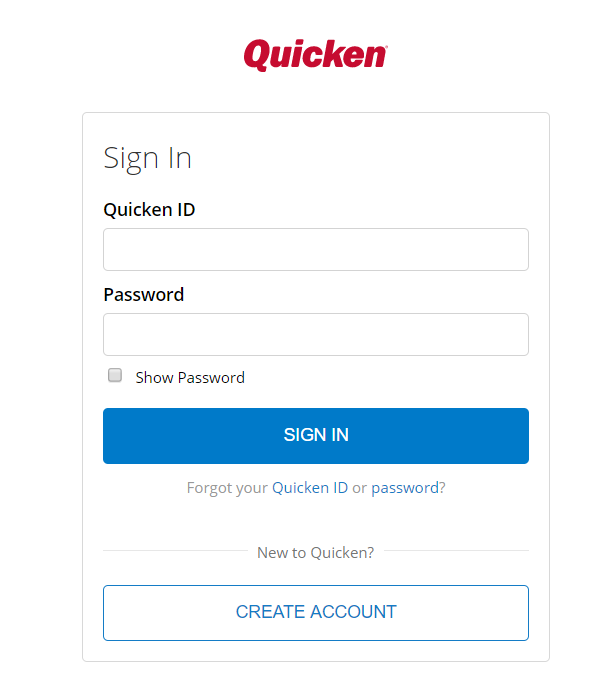
4. If Quicken sends you a 6 digit code on your registered phone number or email. Enter the code in for verification purpose.
5. Once you logged in to your account scroll it down to Your Purchases sections and click on Download For Windows.

If you’re using Google Chrome to download Quicken, click on the left-hand side download progress or go to Downloads (Ctrl+J) by clicking on three dots at the top right-hand side corner.
If you’re using Internet Explorer click on Save and then Run in order to install Quicken into your Computer.
If you’re using Mozilla Firefox, Click on Save File. Now click on a download icon and select Quicken .exe file or press CTRL+J to open download and click on Quicken .exe file
In order to Install Quicken 2018 or after versions
1. Click On Let’s Go
2. Click on Install

3. Installation process may take some time depending upon your system requirements.
You can check Quicken system requirements.
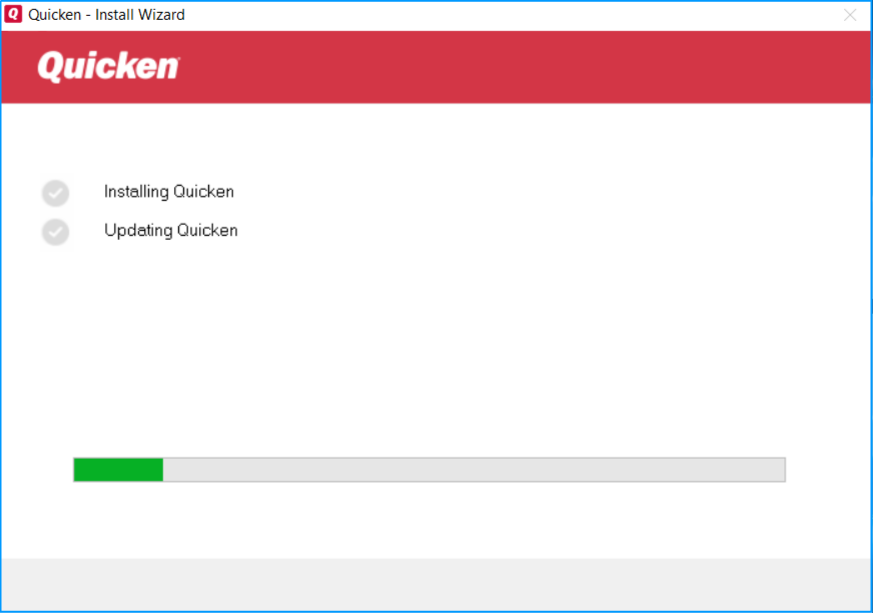
6. Once installation process has been completed, click on Done

7. You need to choose one of the option to restore your Quicken data fie
A. Open a data file located on this computer
B. Restore a data file I’ve backed up to a CD,to a disk, or online
C. Start over and create a new data file

8. Click Get Started
9. According to your choice Quicken prompts you to open, restore or create a new file.
10. Then enter your Quicken ID/Password
11. Click Sign In

12. Now follow onscreen instructions in order to complete Quicken installation.
13. If Quicken prompts you to enter the Activation Code. Please read about it here.
If you face any problem while downloading and installing Quicken for Windows. Please contact Quicken Support anytime. Dial TollFree 1-877-353-8076