When opening the QuickBooks Desktop you may encounter an error that “cannot communicate with the company file due to a firewall”. It generally happens when the network firewall disturbs the connection.
In this post, we’ll discuss the causes and solution steps to fix it.
Note: You may also face QuickBooks Error 6000 308
Causes for this error code
- Improper firewall settings
- QuickBooks Database server manager stops running
Note: The process to fix this issue may complex, you can speak with our experts for a quick resolution. Dial our Toll-Free or speak with our experts.
7 Simple Steps to Fix Cannot Communicate with the Company File due to Firewall
Step 1: Download and Install QuickBooks Tool Hub
- Download QuickBooks Tool Hub and go to your download by pressing CTRL+J
- Under your downloads list click on QuickBooksToolsHub.exe
- Click Yes to allow this app to make changes
- Now click on Next to install it and then click Yes again for accepting the license agreement
- Click on Next and then Install (It may take some time)
- Once the installation is complete click on Finish
Step 2: Download and Run QuickBooks File Doctor
QuickBooks File Doctor helps you to auto-configure the firewall settings. It may take some time to perform the complete process.
- Open QuickBooks Tool Hub (Icon will be available on the desktop)
- Under the Company File Issues tab click on Run QuickBooks File Doctor
- Click on Browse to select the company file
- Select Check your file and network
- Click Continue
- Enter QuickBooks Admin password and click Next
Now scan begins, it may take some time depending on the company file size. Once the scan finished, your issue may be resolved. If not, please proceed further with the below steps.
Step 3: Update QuickBooks Desktop
- Open QuickBooks Desktop
- Then go to Help > Update QuickBooks Desktop
- Then click on Update Now to the top right corner
- Now make a check on Reset Update and click Get Updates
- Once Update is complete, close QuickBooks
Step 4: Verify Firewall Settings
This problem may also arise because of the firewall configuration. If the firewall is blocking access to the workstation then you might face this problem while working with QB desktop.
You can speak with our experts to verify firewall settings.
Step 5: Download and Run QuickBooks Database Server Manager
- Download QuickBooks Tools Hub and go to your downloads by pressing CTRL+J
- Under your downloads list click on QuickBooksToolsHub.exe
- Click Yes to allow this app to make changes
- Now click on Next to install it and then click Yes again for accepting the license agreement
- Click on Next and then Install (It may take some time)
- Once the installation is complete click on Finish
- Now open QuickBooks Tool Hub (Icon will be available on your desktop)
- Under Network Issues tab click on QuickBooks Database Server Manager
Scan your Company File Location
- Head over to the ‘Scan Folders’ tab.
- Click on Browse and select the folder that stores your company file (.QBW)
- Click on ‘OK’ and ‘Start Scan’
Step 6: Rename the .ND file
- Open your QuickBooks company file location C:\Users\Public\Documents\Intuit\QuickBooks\Company File [Default Location]
- Now look for the file that have .ND extensions
- Make a right-click on them and select Rename, Now type “.OLD” at the end of the file
For Example, CompanyName.qbw.ND now changes it to CompanyName.qbw.ND.OLD - Click Yes to confirm.
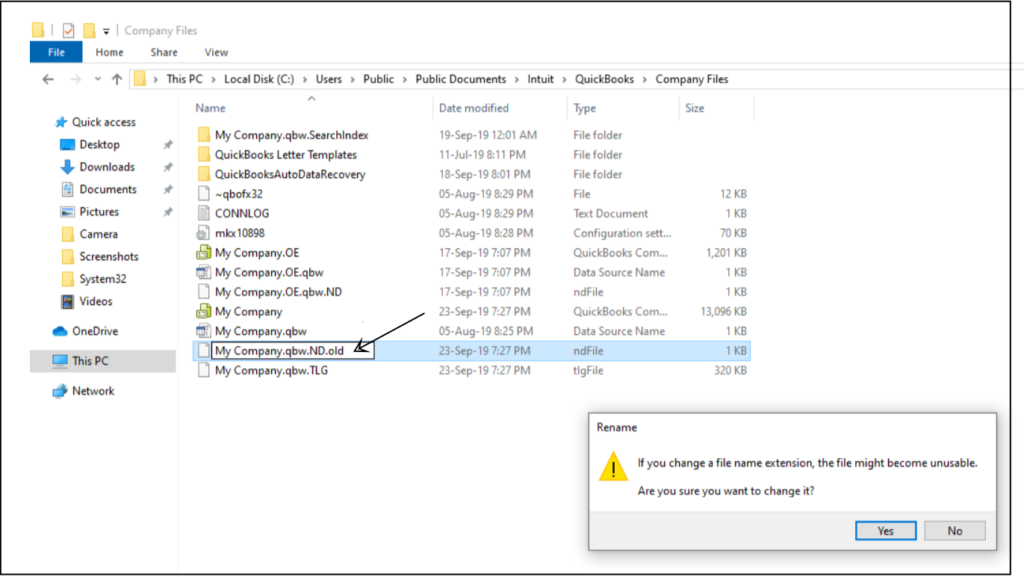
Step 7: Turn off the hosting on workstations
Ensure that host multi-user access is turned off on the workstations. You server should be the only computer that host your company file.
- Open QuickBooks on the workstation
- Go to File > Utilities
- If you see an option Switch to Multi-user Mode under the file menu, leave it as it is
- If you see an option Stop Hosting Multi-User Access…
- Select it and click Yes
Now ensure that multi-user mode is On only with the server. To do that:
- Open QuickBooks on the server
- Go to File > Utilities
- If you see an option Stop Hosting Multi-User Access… select it
- Click Yes to single-user mode
- Now go back to the File menu and click Switch to Multi-User Mode
This way you can simply reset the multi user access on QuickBooks.
After following all the above steps you won’t face the QuickBooks error “Cannot Communicate with the Company File due to Firewall” but in case if the same problem still exists, you can speak with our experts for a quick resolution. Dial our Toll-free or Leave us your message.
Related Posts