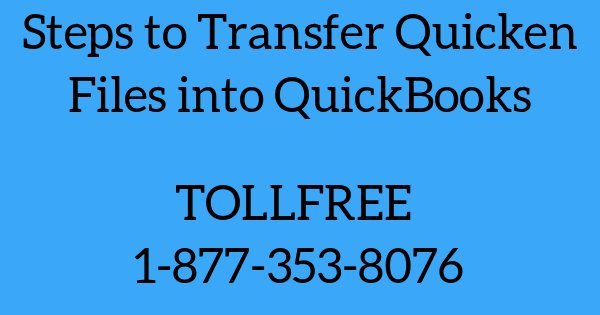How to Transfer Quicken Files into QuickBooks?
As Quicken and QuickBooks are both financial software work for Personal and Small Business Accounting. If users, decided to transfer Quicken files into QuickBooks below steps will help you.
Method 1: If Quicken files located in the Computer.
- Before you convert Quicken files into QuickBooks, create a backup for Quicken files
- Open QuickBooks
- Go to File > Utilities > Convert > from Quicken…
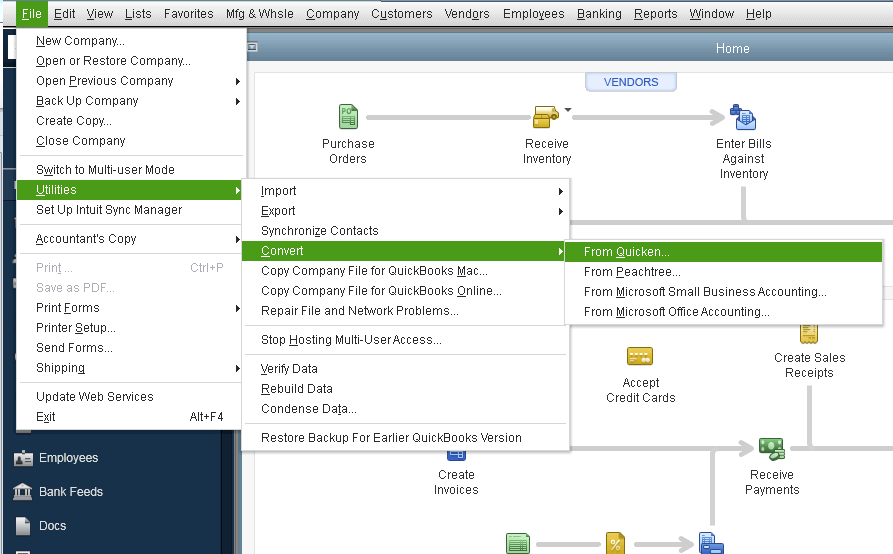
- In next window click Convert
- Select Quicken File (.QDF)
- Click Open
- Now QuickBooks will do the rest for you now.
Method 2: If Quicken files are on the online platform like Dropbox.
- Go to www.dropbox.com & sign up for an account. It’s Free!
- Download Dropbox into your computer & sign in with your username & password
- Open Quicken
- Go to File > Backup and Restore > Backup Quicken File (Ctrl+B)
- Change the backup location towards to the dropbox
- Click Backup Now
( Put the username & password in Dropbox, if asking) - Open QuickBooks
- Go to File > Utilities > Convert > from Quicken…
- Click Convert
- Change the location towards to Dropbox
- Click Save
- Now leave the rest on QuickBooks.
Method 3: Convert Quicken files from Quicken Conversion Tool.
- Download Quicken conversion tool
- Once downloaded launch the Quicken converter and click Next
- Accept the license agreement and click Next
- Click Install to start the installation of the Quicken Converter
- Select Launch Quicken Converter and click Finish
- Select I’m transferring data from Quicken for Windows and click Get Started
- Make a check open a data file located on this computer.
- Click Select File
- Browse to select your Quicken file (.QDF) file and click OK
- Click Convert it & OK
- Click Save to save your new Quicken Data File (QDF) file.
- Now click Exit.
Information: You can’t transfer QuickBooks files into Quicken
Note:
The process of Transfer Quicken files into Quickbooks may be complex. Contact Quicken Technical Support in case you stuck while following the above steps.