How to fix Quicken Error CC 501?
In this article, we’ll describe how to resolve Quicken Error CC 501. This error code occurs when you try to update your accounts or download new transactions into Quicken software from the financial institutions.
Alright, what we would have to do to fix this issue described below in easy steps.
Information: This article works only for United States and Canadian users.
Method 1: Click on the account in which you received Quicken error CC 501
- Open Quicken
- Go to each account who experience this error code
- First, we need to refresh the bank accounts setting in which you are getting this error
- The way you to do that Click on the account name under CC 501 occurs
- You need to come over the right-hand side on the screen and click gear icon with downwards arrow
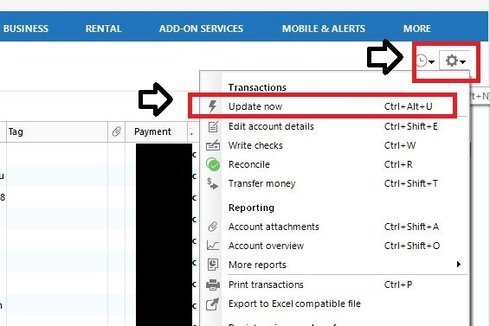
- Click Update( Ctrl+Alt+U) now to refresh account settings. (You may ask for Quicken ID & Password or vault password)
- Once you put Quicken ID & Password or Vault password, a new window will pop up with one step update settings click on Update Now
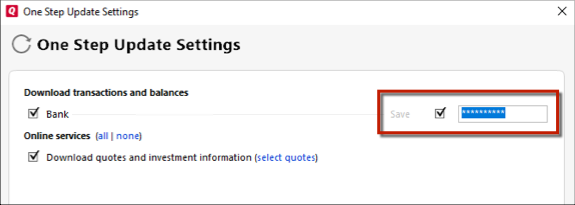
- Put the vault password if set up
- You may be promoted to change a password, simply delete the existing password. Make sure three of your passwords must be blank and click on OK
- It will start updating your accounts.
- Once account fully updated, you’re good to go
- If Method 1 doesn’t work for you, go ahead with Method 2.
Repeat the same process for each financial institution who experience Quicken error CC 501.
Method 2: Deactivating the account
Information: If you follow the Method 1, you have to wait till next business day to proceed with Method 2
- Go to Tools > Account List (Ctrl+A)
- You’ll see the list of Account, Click on Edit the account which experience error code CC 501
- Then click Online Services
- Click Deactivate and Yes to confirm
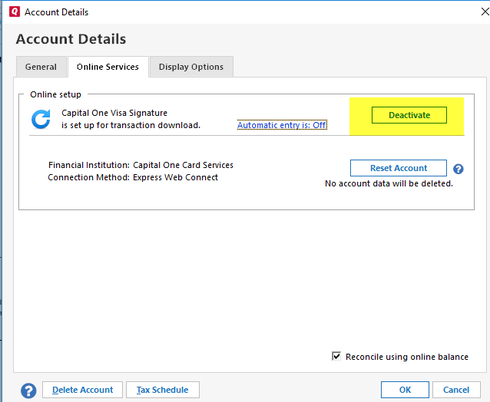
- Once account fully deactivated, you can see Set up Now… under Online Setup tab
- Click OK and Done.
This is an extra step which we’ll follow to ensure about the status of Quicken file.
- Now Go to File > File Operations > Validate and Repair…
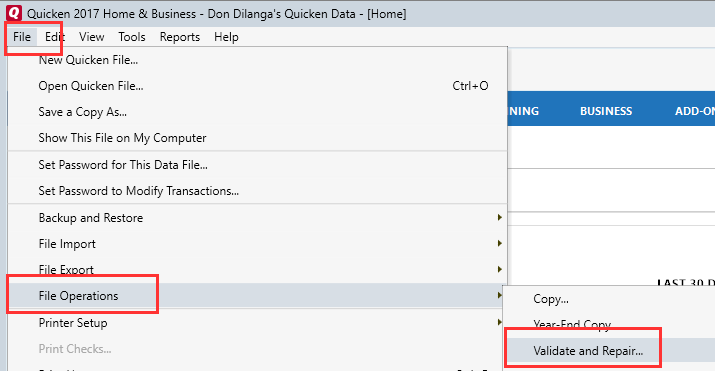
- Make a Check by Validate File and then Click OK
- Now Quicken Starts to Validating file…
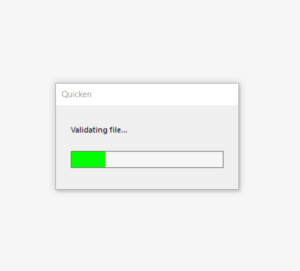
- All right the validation has completed & closed the DATA_LOG file notepad.
Make sure no errors should be in your Data_Log. If some errors found contact Quicken Support.
- Come back to Tools > Account List
- Click Edit on the account which experience Quicken error CC 501 and Go to Online Services
- Then Setup Now
- Type the username & password for your financial institution & click Save a password
- Click Connect
Information: When you deactivate your accounts, you’ll not lose any data at all, this will helps you to connect with latest information with your financial institution.
- Now Quicken will look for your accounts with your financial institution.
- Alright, Now Quicken will show you, your accounts with your financial institution, Link the one which you want to update and ignore the rest of the accounts.
- Now Click Finish.
- It will fix your problem until you wait for 24 to 48 hours.
After following above methods, if your accounts still showing Quicken error CC 501. Contact Quicken Technical Support for assistance.
