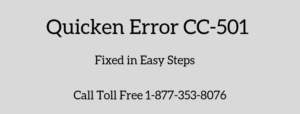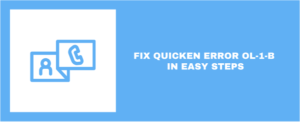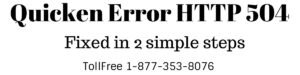The Quicken is a versatile tool for personal financing, you can keep a track for your money with it. One step update service is one of the best services in the software that allows users to download the transaction from the bank directly. Sometimes bank is not listed when trying to add an account in Quicken.
Although Quicken keeps a track of all the financial institution like Chase, Bank of America but sometimes while adding an account you may not be able to see your financial institution under the list. There could be many possibilities for that.
Under the given image you can see, we have two options to choose the financial institution either type it manually or select it from the given list

Causes: “Bank is not listed when trying to add an account in Quicken”
- Your financial institution isn’t supported with Quicken
- Quicken financial institutions list isn’t up to date.
Important: You may like Add a bank account in Quicken
Simple steps to fix if the bank is not listed when trying to add an account in Quicken
Quicken For Windows
If your bank isn’t supported with Quicken: In this situation, you need to add the account and transactions manually. To do that
- Open Quicken
- Go to Tools > Add Account…
- Next screen promoted you to choose the type of an account like Checking, Savings, Credit card etc.
- Choose the type of an account
- Now next screen shows the list of account, click on Advanced Setup at the bottom
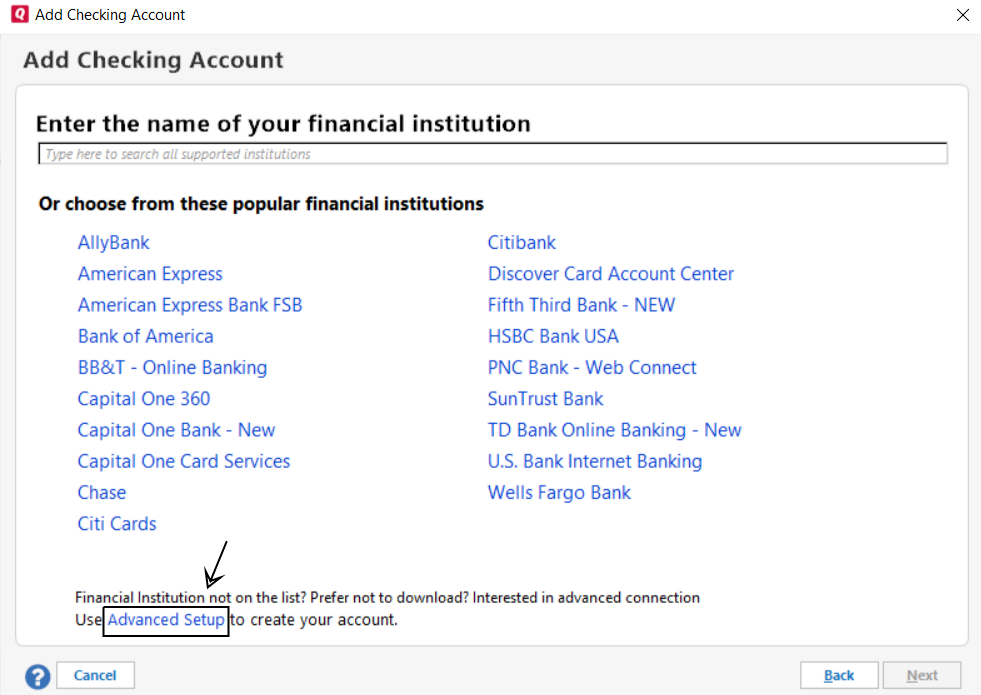
- Choose I want to enter my transactions manually and click Next

- Give a name to your account
- On next screen type the ending balance and date for the account
- Click Next
- Click Finish
- The account has been added into Quicken
Quicken financial institutions list isn’t up to date: Quicken updates the financial institution’s list within 24-48 hours automatically. If your bank is still not showing, you need to download the financial institution list by the following:
- Open Quicken
- Go to Tools > Online Center
- Press and hold Ctrl+Shift keys together and click on Contact Info
- Under Refresh online transaction information window make a check on Download FI List
- Click Refresh
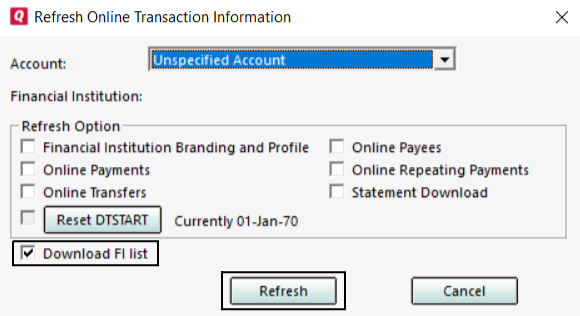
- Close Online Center window and Quicken
- Open the Quicken again
- Go to Tools > One Step Update
- Uncheck all the boxes except Download Quotes
- Click Update Now
- Once the update is completed close the Quicken and reopen it
- Now try to add an account
If Quicken doesn’t update the account with direct connect. Please proceed with the below steps
- Go to Tools > Online Center
- Press and Hold down the Ctrl+Shift keys from the keyboard
- Click Contact Info
- Choose an account that is in question from the drop-down error
- Make a check on Financial Institution Branding and Profile and click Refresh
- Do the same steps for the other accounts that are in question
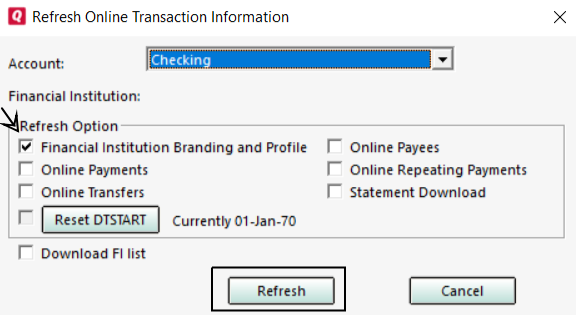
- Click Update/Send at the top right-hand side corner in the Online Center.
After following all the above steps if you’re not able to see your bank please contact your financial institution. They’ll tell you either bank is supporting Quicken or not. If supporting and having all the problems please contact Quicken Support.